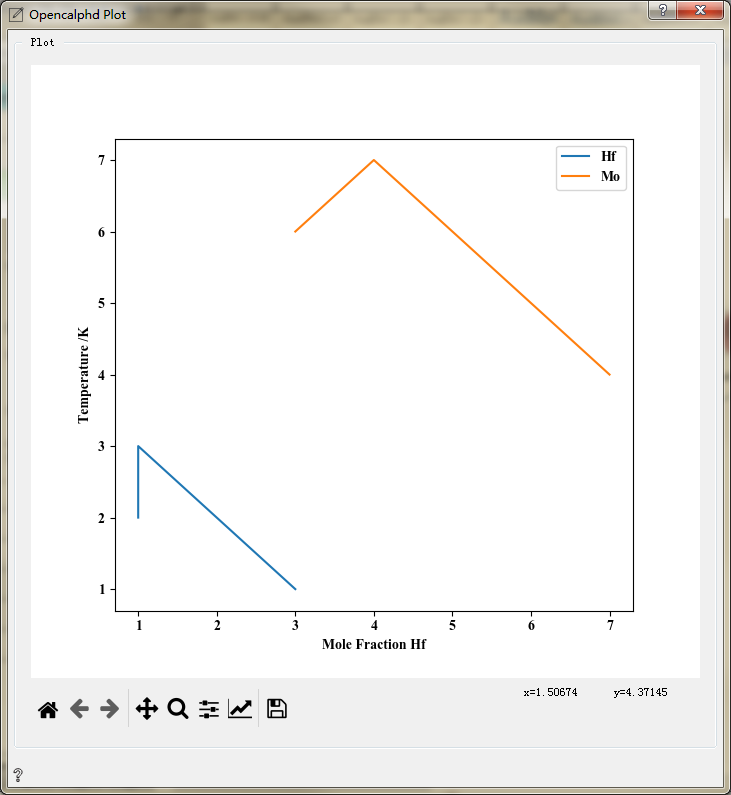Opencalphd Workflow¶
By Opencalphd workflow calculation, the phase diagram data results are obtained.
Step 1, manually connect the controls, or click
File,Open and Freeze. Click to open the corresponding sample template file and click the start button, as shown in the figure: The first part is the static computation workflow, and the second part is the OpenCalphd workflow.

Step 2, click
1 to 4control to open the cif format file, and four different structure information will be automatically generated, as shown in the figure:
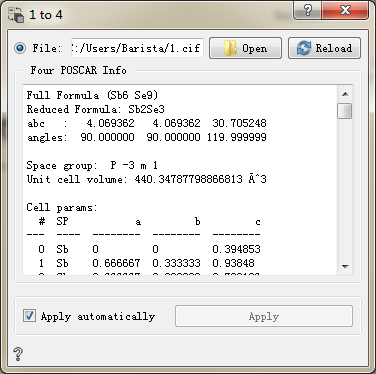
Step 3, submit the task in
Jobs. Wait for the task to finish, and proceed to the next part of the calculation;Step 4, click
Get EVto get energy E, as shown in the figure:Step 5, after
Opencalphdworkflow configuration is completed, submit the taskJobs(1)and wait for the task to finish;Step 6, click
Get Oc Data. Choose the data type and input the jobs_id. ClickGet Datato get data, as shown in the figure:
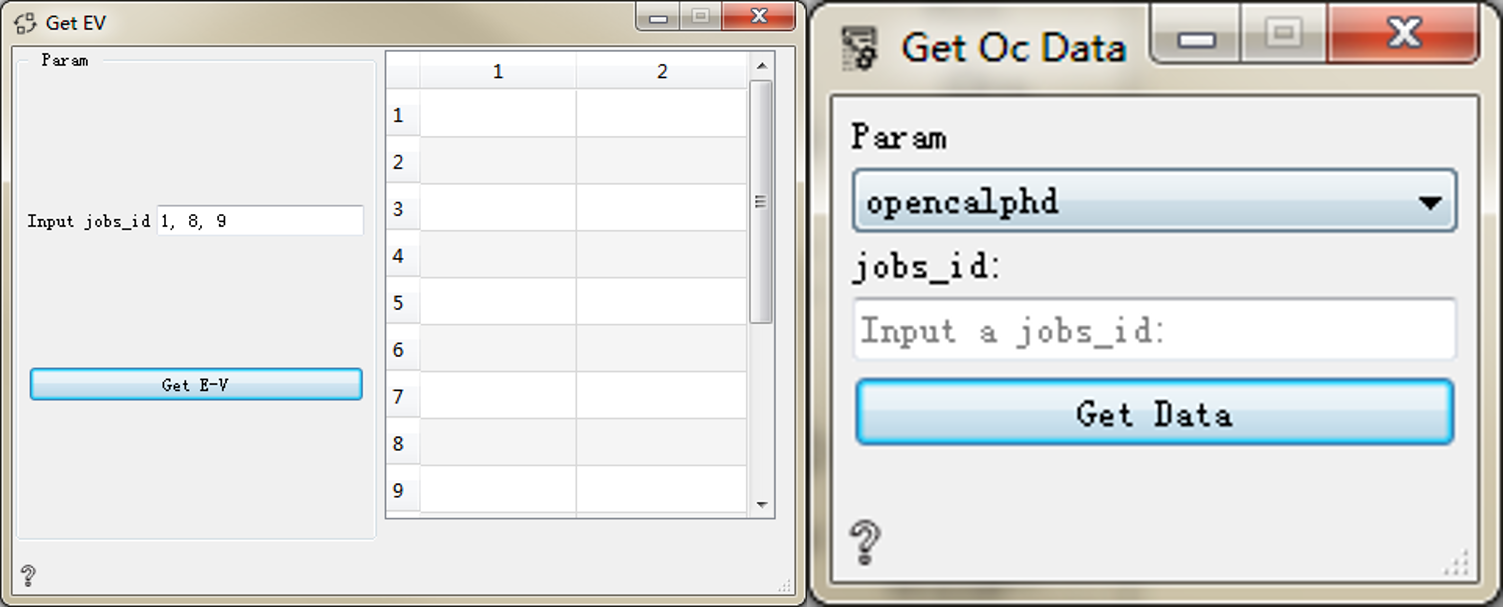
Step 7, click Opencalphd Plot to draw the image, as shown in the figure: